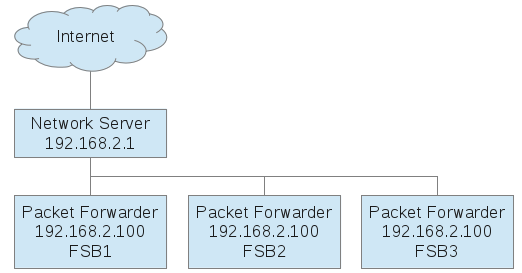Networking Conduits
Server/Gateway Deployments using Multiple Conduits
A network of Conduits or Conduit 300s can be created with several setup as packet forwarders (Gateway) and one as a central network server (Server).
MTCDT/MTCAP as LNS
This Server/Gateway deployment allows a limit of 10 gateways as 10 external packet forwarders. Local forwarders for LoRa cards installed on the network server unit do not count against this limit.
MTCDT3/MTCAP3 as LNS
This Server/Gateway deployment allows a limit of 50 gateways as 50 external packet forwarders. Local forwarders for LoRa cards installed on the network server unit do not count against this limit.
This configuration can be used to increase the area of the network or the number of channels supported. The capacity of the network will still be limited to a single instance of the network server, 2000 end-devices in default configuration.
NOTE: If you are using LENS®, there is no limit on the number of gateways or devices. But we recommend no more than 2000 end-devices for MTCDT/MTCAP in most circumstances.
The /var/config directory is limited to 8 MB. Custom applications may also be installed in the /var/config directory reducing the space available for the database. To reach 2000 connected end-devices it may be necessary to install an SD card to hold the custom application or network server database.
AEP Configuration
On Network Server Conduit
The central network server will handle all end-device session information, authenticate uplinks and author downlink packets.
Configure Network Server to accept connections from remote packet forwarders
- Go to LoRaWAN > Network Settings on Conduit
- Set Public LoRaWAN under Network section, if a private setting is selected all packet forwarders should also be set to private
- Click Show Advanced Settings
- Under Server Ports verify Local Only is unchecked to allow incoming connections from the packet forwarder Conduits.
- Click Submit
- Go to Firewall > Settings
- Enable Allow Inbound Input Filter Rule, change allowed ports to 1780 and 1782
- Save and Restart Conduit
Configure Forwarding Conduit to send packets to the Network Server
- Go to LoRaWAN > Network Settings
- Enable Packet Forwarder mode
- Set Public under Basics section, or match setting selected on Network Server config above.
- In Server section, settings must match those of Master Conduit
- Set Server Address to IP address
- Set Upstream Port to 1780
- Set Downstream Port to 1782
- Click Submit
- Save and Restart Conduit
After the Conduits have rebooted, navigate to the LoRaWAN > Gateways page on the first Conduit. The Forwarding Gateway should now be shown in the list. The IP address of the forwarding Conduit will be listed. Packet forwarders running on the same Conduit as the Network Server will have a local address (127.0.0.1).
Extending Supported Channels for US915 and AU915 Channel Plans
Additional channels can be supported by the network by enabled different Frequency Sub-Band settings on each forwarding Gateway. The supported channels must be relayed to the Network Server using the Channel Mask setting. This will allow the full set of channels to be enabled on the end-device following that OTAA join.
On a Forwarding Conduit
- Go to LoRaWAN > Network Settings
- Set the Frequency Sub-Band to the desired setting
- Click Submit
- Save and Restart the Conduit
- Configure the other forwarding Conduits likewise
Configure Network Server to support additional channels
- 1. Go to LoRaWAN > Network Settings on Conduit
- Set channel mask to enable the additional channels
- FSB 1, 2 and 3 – 00070000000000FFFFFF
- FSB 1, 2, 3 and 4 – 000F00000000FFFFFFFF
- FSB 5, 6, 7 and 8 – 00F0FFFFFFFF00000000
- FSB 1 and 8 – 0081FF000000000000FF
- Click Submit
- Save and Restart the Conduit
mLinux Configuration
mLinux installations running the Network Server can be configured as well. Note: The mLinux images do not have a firewall enabled by default.
Allow the Network Server to accept incoming connections
-
- Edit the configuration page
# vi /var/config/lora/lora-network-server.conf
- Configure “udp” => “allowPublic” to true
- Save the file, enter ‘:x’
- Restart the network server,
# /etc/init.d/lora-network-server restart
- Edit the configuration page
Now the UDP ports are set to listen on the external IP interfaces.
Configure the packet forwarding Conduits
-
-
- Setup the packet fowarder to send packets to the Network Server Conduit IP address and Ports
- See Convert to Basic Packet Forwarder
-